Sites
The Sites feature in Statsy allows you to create, manage, and track multiple websites within your team dashboard. This article covers the process of creating a new site, activating it, deleting a site, and managing site settings.
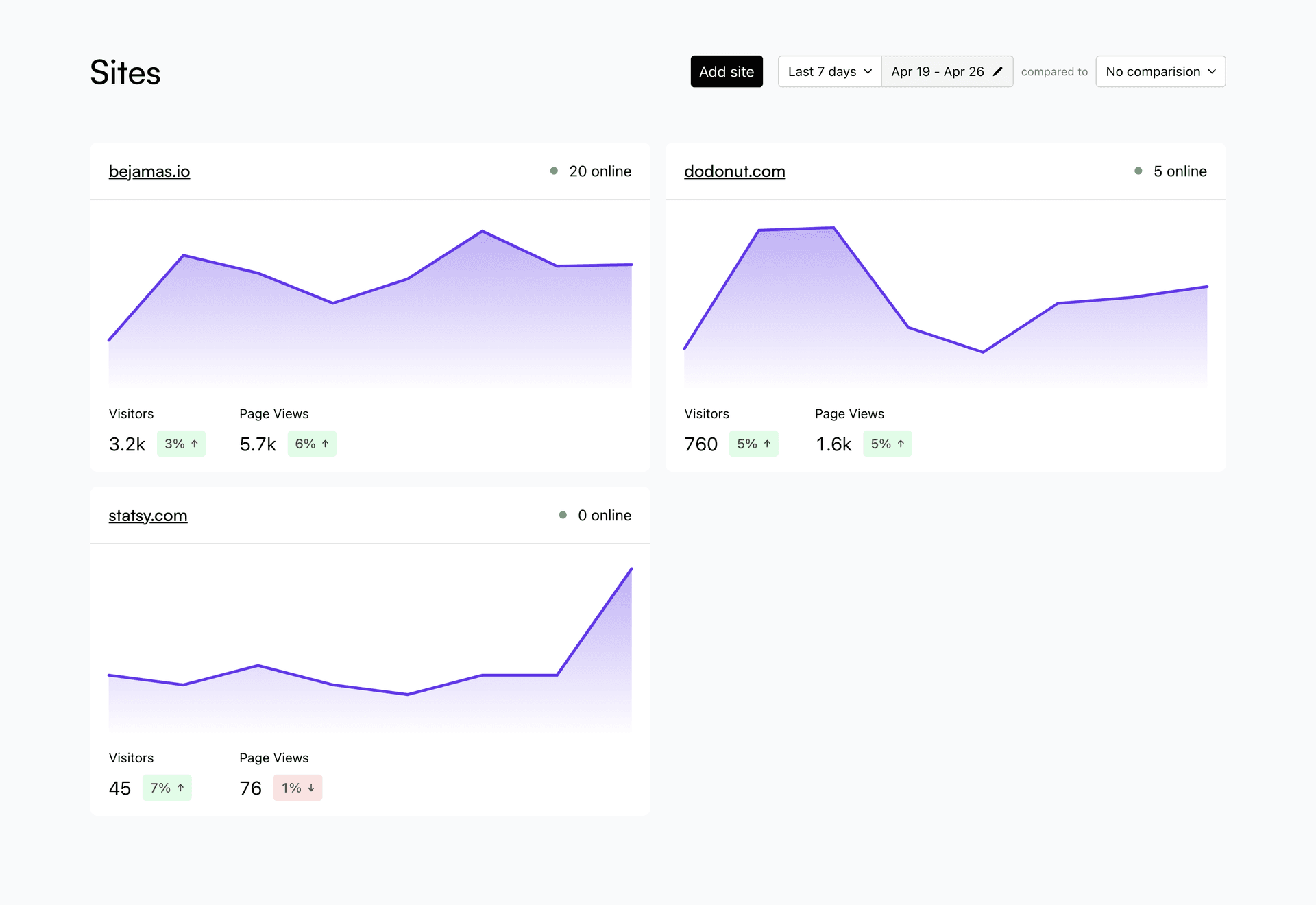
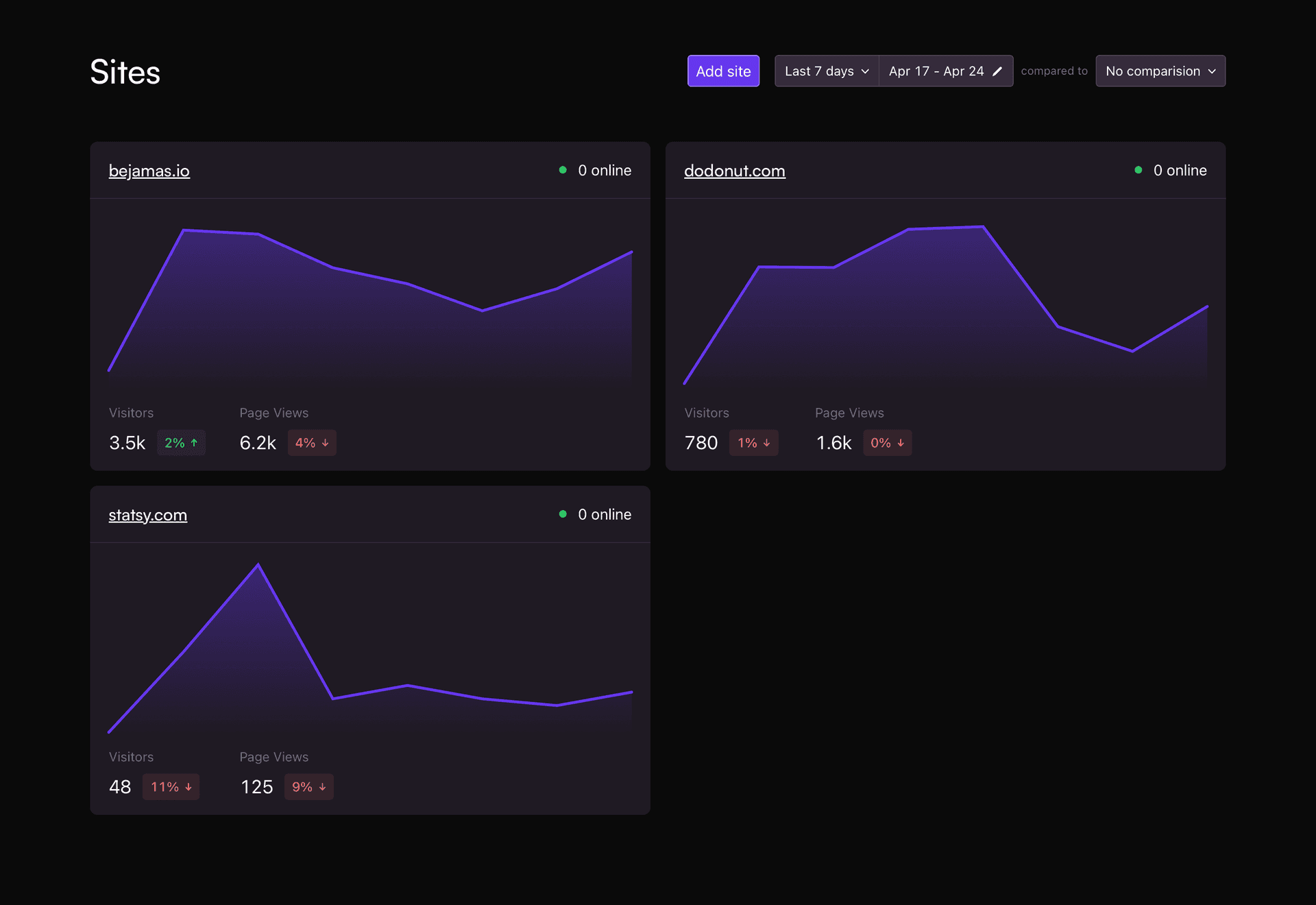
Creating a Site
To create a new site, navigate to your team dashboard and click Add Site. This button is located on the right side, next to the filters. You can add an unlimited number of sites to your team.
Site Activation
After adding a new site, a modal window will open, providing you with a tracking script. Install this script on your website to begin tracking. Once we receive the first pageview event, your site will automatically be marked as active.
Deleting a Site
To delete a site, go to the site settings, navigate to the Danger Zone, and click Delete Domain. Be cautious, as this action will permanently remove all data associated with the site, including events, goals, web vitals, and carbon footprint estimations. This data cannot be recovered.
Multi-domain Tracking
Currently, Statsy does not support tracking users across different domains or subdomains. We plan to add this feature later this year. We're interested in learning more about your specific use case, so feel free to contact us!
Site Settings
General
- Domain: Manage your site's domain.
- Public Access to the Dashboard: Control public access to your site's analytics dashboard.
- Tracking Script Settings: Configure the settings for the tracking script installed on your site.
Custom Domains
Manage custom domains for your site's tracking script.
Danger Zone
- Reset All Domain's Data: Remove all data associated with your site without deleting the domain itself.
- Delete Domain: Permanently delete your site's domain and all associated data. By using the Sites feature in Statsy, you can efficiently manage multiple websites, track their performance, and make data-driven decisions to improve the user experience.